Hi, how can we help?
Articles
Member Administration 👤⚙️
Membership Management Made Easy
With Gumb, you can centrally and effortlessly manage all your members. Whether you're adding new members or editing their details, you'll find all the instructions and information you need right here.
Adding Members 👤➕
Missing some members or want to add new ones? Here's the guide: Adding New Users 👤➕
Editing Member Profiles
Looking to adjust a member's personal information? Head over to this guide: Editing Member Profiles
Simple Member Data Download
With Gumb, you can easily download all member data:
- Look for the "Export" button and click it.
- You'll receive a CSV file, which you can open with software like Excel.
- Need to know how to edit this data in Excel? Here’s a guide from Microsoft: Creating or Editing CSV.
Roles in Gumb: A Simple Breakdown
Gumb offers 4 different roles for members, each with its specific permissions and responsibilities. Want to delve deeper into what each role entails? Check out the details here: Roles and Permissions.
Granting Admin Rights
- Open your community.
- Click on 'Community Settings' (⚙) at the top of the left sidebar.
- Choose the "Members" tab. This is where you’ll see all members and their current roles in the "Role" column.
- Change roles by selecting the dropdown option next to a member's name.
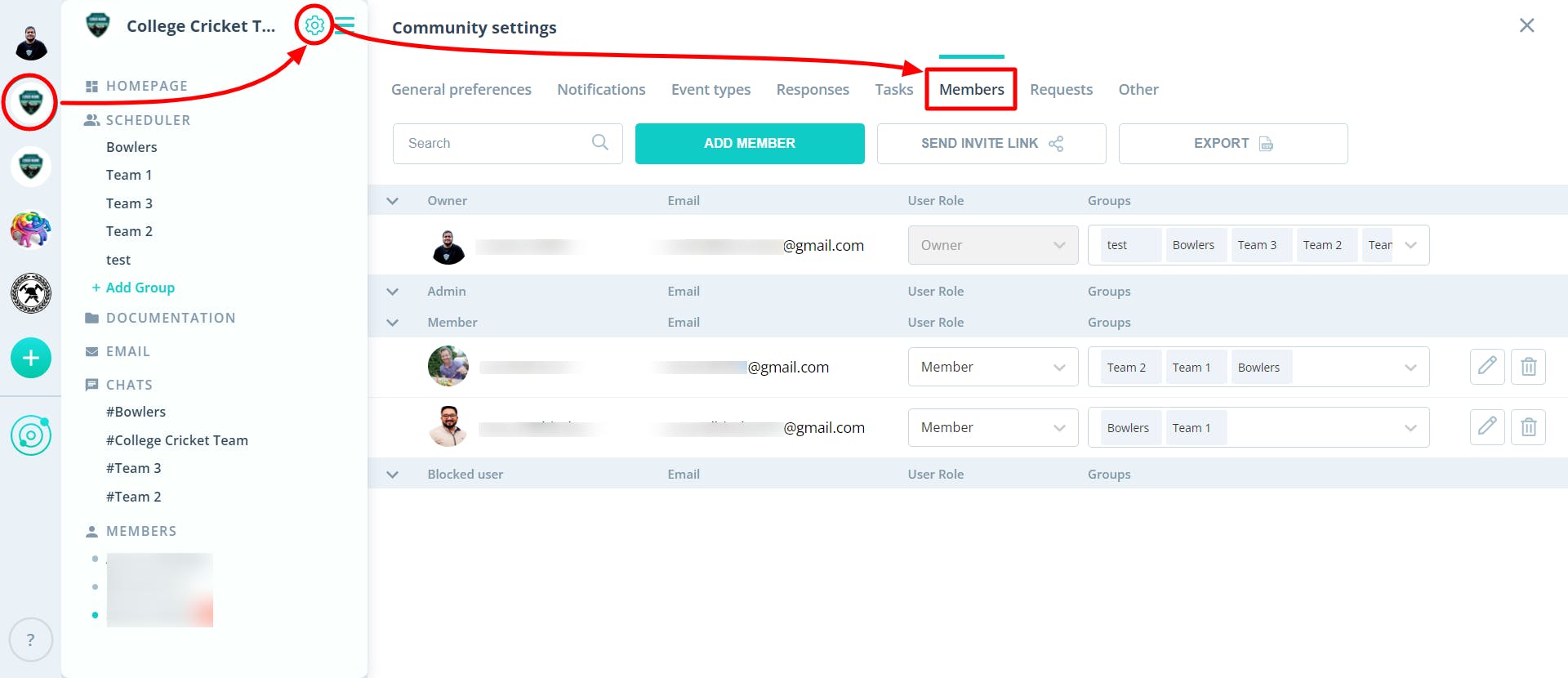
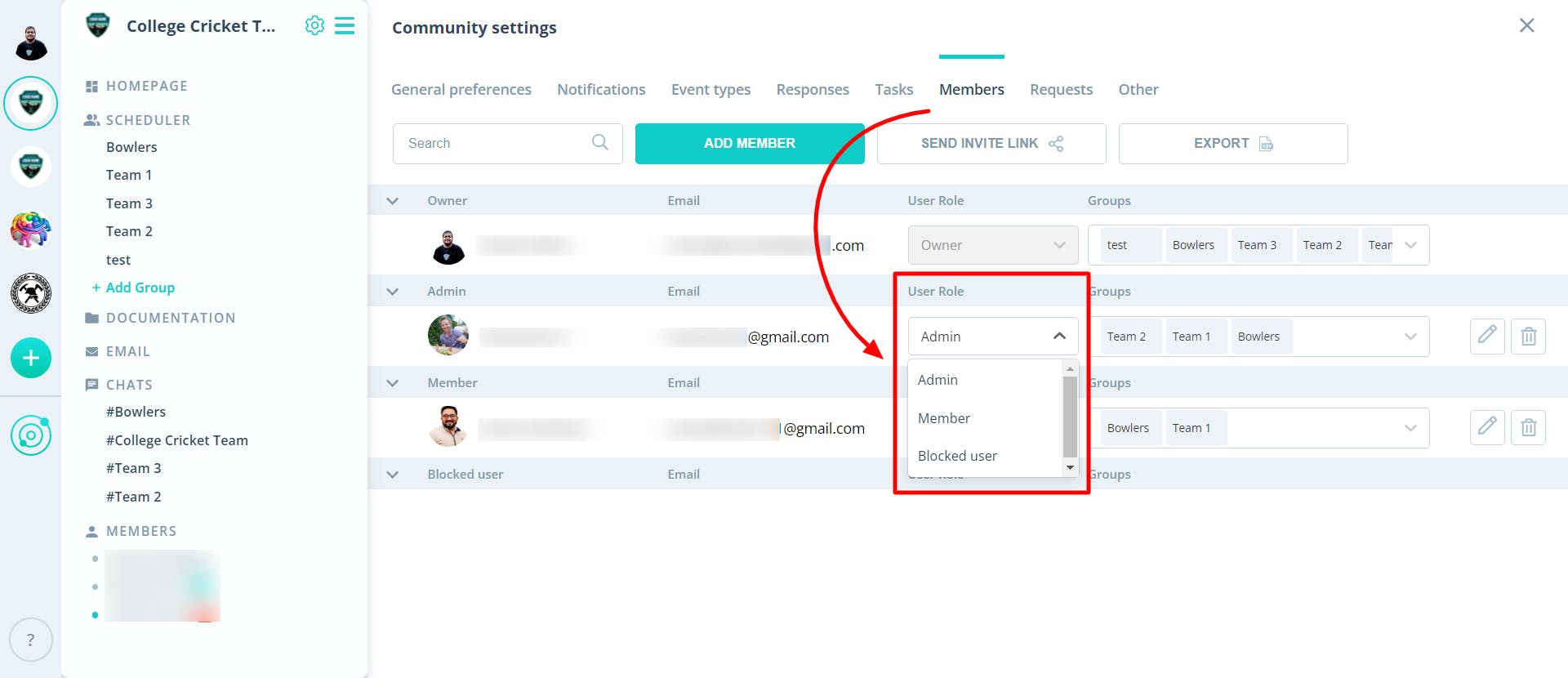
Managing Groups
In the same "Members" tab, you'll also see the "Groups" column.
- Click on the dropdown under "Groups" to add or remove members from groups.
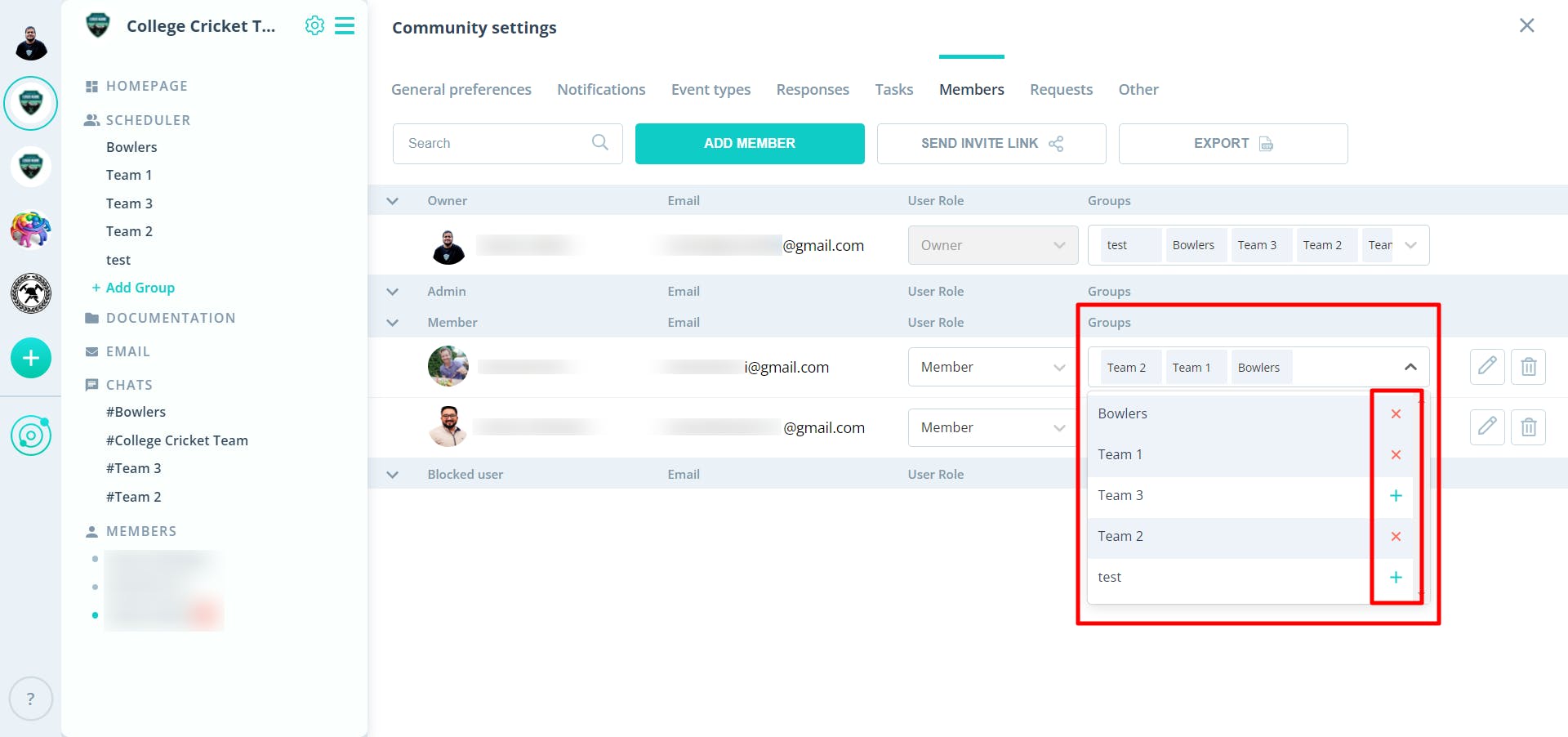

Important Notes:
- Changes usually appear instantly. If not, try refreshing the page.
- Since recording our 2021 membership management video, we've made several updates. But this short video remains useful:
Membership Management on the iPhone (iOS) 🍏
Should you have any questions or require further assistance, we're here to help! Contact us via our contact form.