Hi, how can we help?
Articles
Response Options 🟢🟡🔴
Benefits of Customizable Response Options
Your members can respond to events and appointments in various ways. With customizable response options, you tailor feedback precisely to your community's needs, enhancing flexibility and clarity while minimizing misunderstandings. Some standard responses are already available, but you can modify, add, or delete them as you see fit.
How to Configure Response Options:
- Go to Community Settings (⚙) located to the right of your community's name and select the "Responses" tab.
- Click on the "+" symbol on the right to create a new response option. Here, you can name it, choose its color, and decide if a comment is required for that selection.
- Once you've made all your settings, click on "Create".
- Later on, if you need to, you can edit the response options using the "Pencil Icon" ✏ or delete them with the "Trash Can" 🗑.
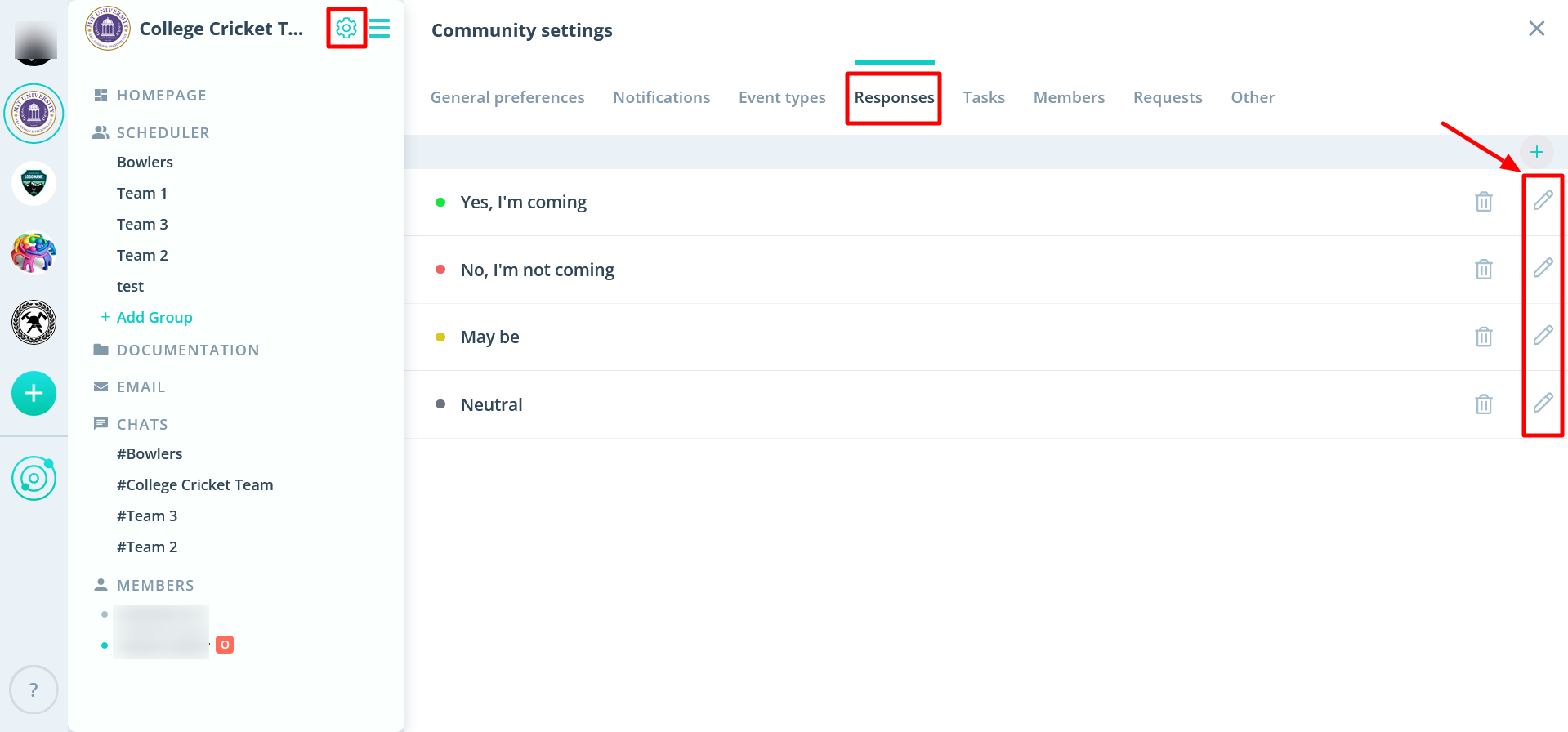
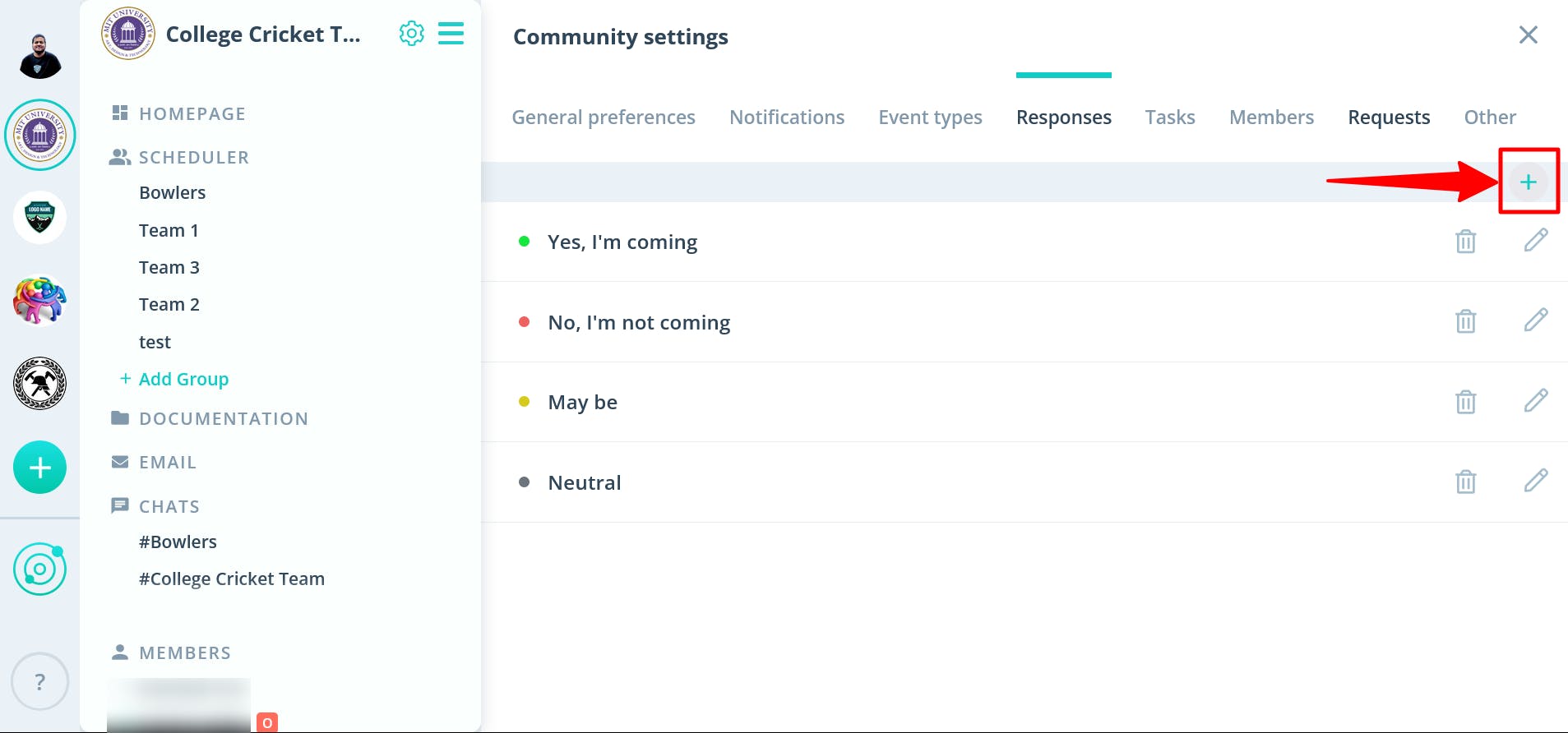
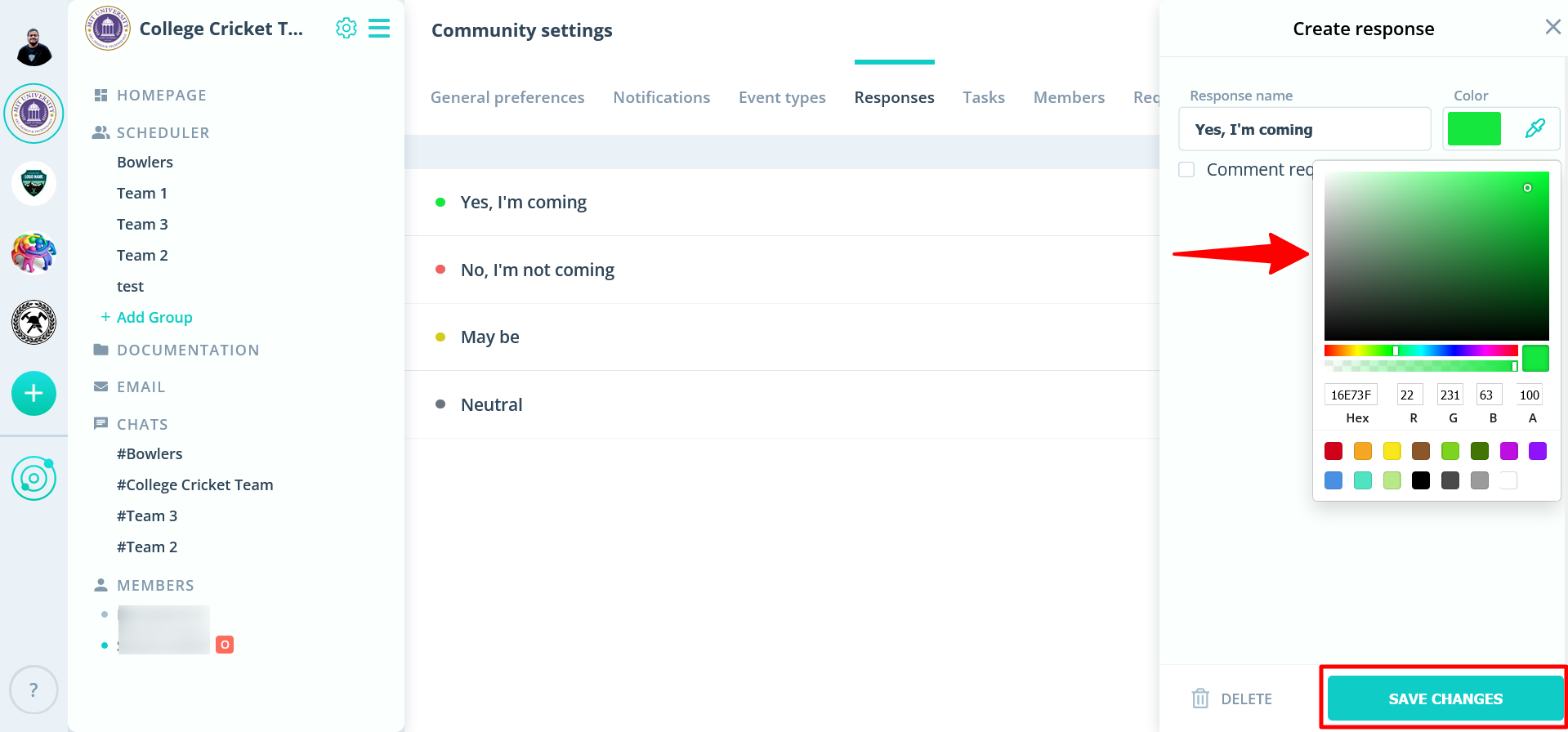
If you have questions or require further assistance, please don't hesitate to contact us through our contact form.