Hi, how can we help?
Articles
Admin Guide @ Gumb 🚩
Gumb for Admins: Your Quick Start 🚀
Welcome to Gumb! This guide gives you a quick overview of how to:
- Create a new community
- Manage an existing community
- Organize members & teams
- Schedule events
1. Create a New Community
- Make sure your account is active (trial or subscription).
- Log in → click ➕ next to your profile picture (bottom left).
- Enter a name & category → Create Community.
👉🏼 Each community is independent with its own settings, chat & calendar.
ℹ️ Info: Members see everything in one place - events, chats, & updates are bundled, even if they belong to multiple communities or teams.
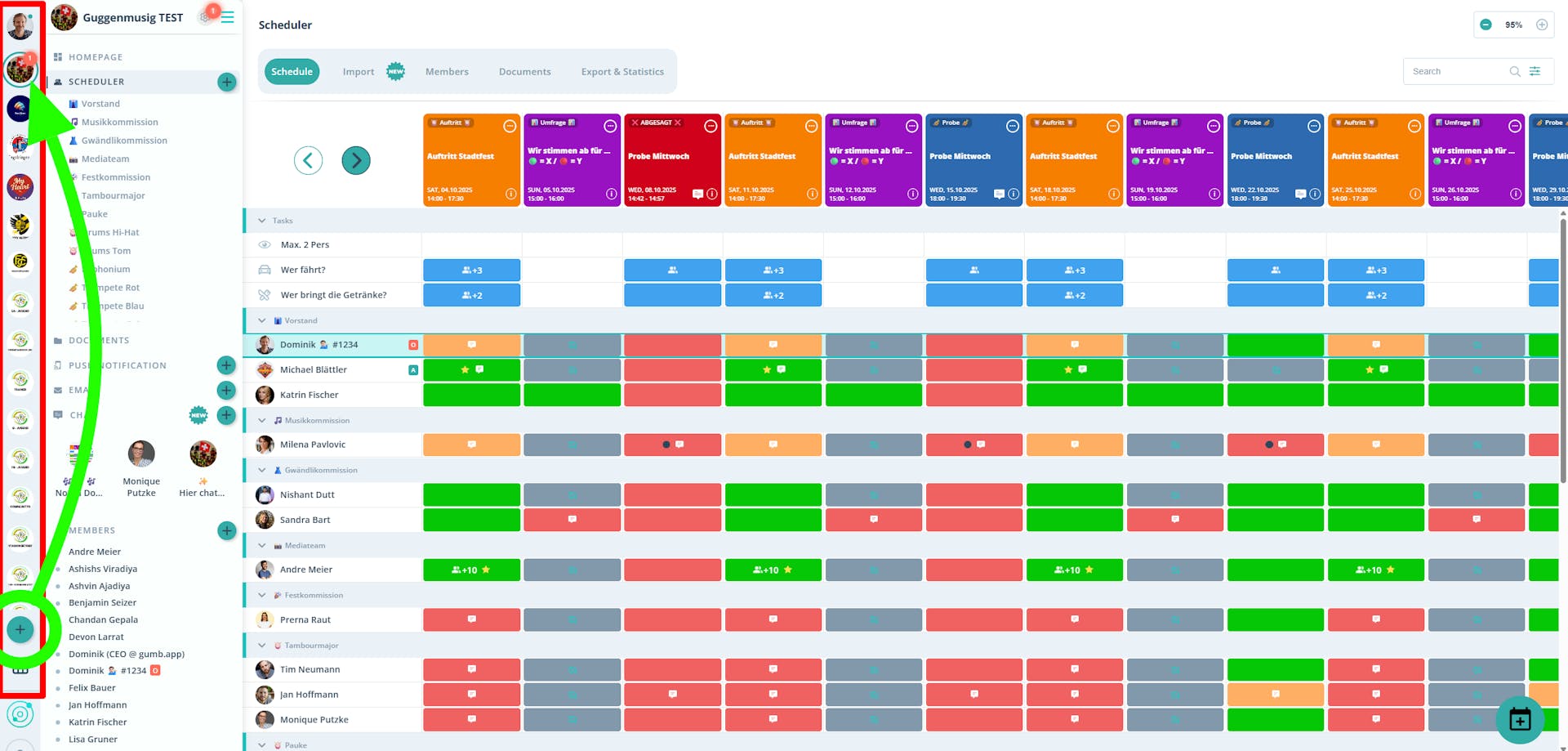
2. Manage Your Community
- Click ⚙️ Settings (top right).
- Edit homepage, details & notifications.
- Set event types, tasks & response options.
💡 Tip: Set everything up before inviting members - it keeps things clear and organized.
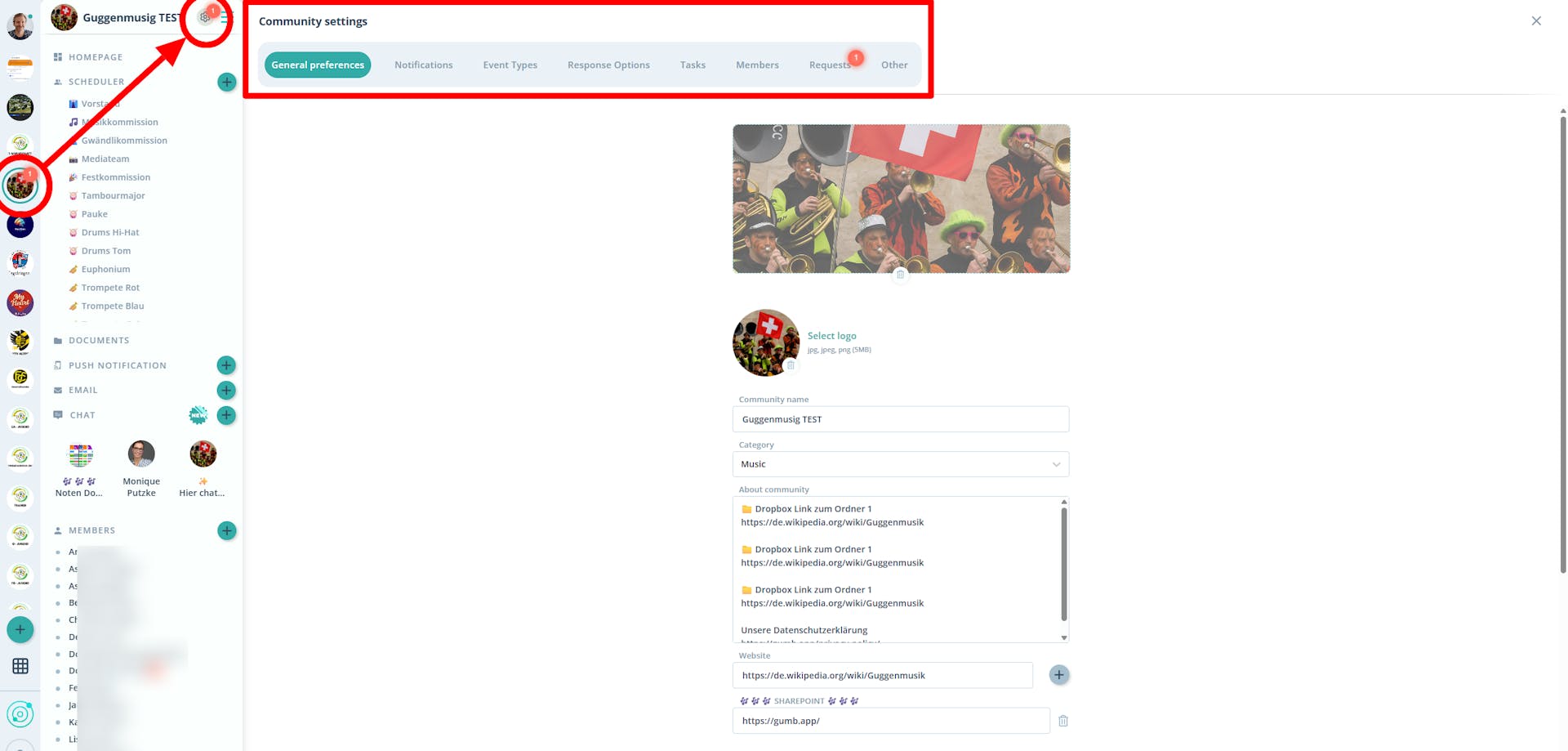
3. Organize Members & Teams
- Under Member Management:
- Add new members
- Review join requests
- Assign roles & permissions
- Use the Matrix View to move members & keep an overview.
💡 Tip: Share our quick guides with new members:
4. Schedule Events 📅
- Go to Scheduler → Create Event.
- Enter title, date, time, participants, tasks & files.
- Confirm with Create Event.
👉🏼 Events can be edited or deleted anytime.
📖 Guide: Scheduling 🗓️
Tips for Admins
- Schedule events even without members - add participants later.
- Assign clear roles & permissions to keep the community organized.
- For bigger changes, always coordinate with the community owner & other admins.
Downloads & Support
- 📲 Download the app: iOS · Android · Web
- 📑 All important links: Linktree
- 💬 Questions? Our support team is happy to help → Contact form or 📩 support@gumb.app