Hi, how can we help?
Articles
Member Matrix 👤🔀
Use the Matrix to assign members to one or more communities with a single click - perfect for season/team changes and multiple assignments. Changes are saved immediately.
Open the Matrix
- Left rail: My Communities → Matrix
(or on the Members management page: the Matrix button between “Add Member” and “Export”)
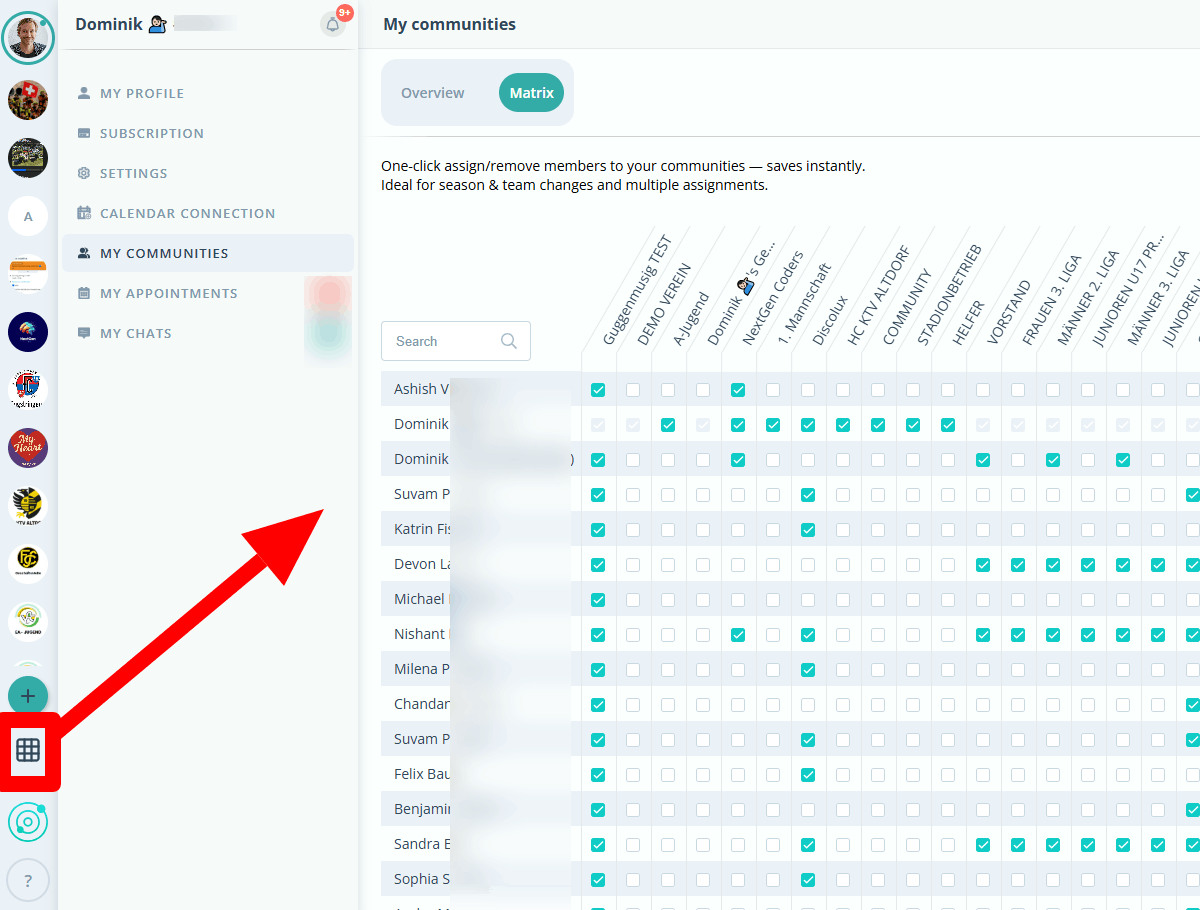
Assign or remove members
- Search: Type the member’s name in the search field.
- Choose community: In the desired community column, click the checkbox.
- Checked = member is in the community
- Unchecked = member is removed from the community
- Done: Changes are saved automatically. There is no “Save” button.
Note: One click is enough - assigning and removing both happen instantly.
Multiple assignments
- A member can belong to several communities at the same time. Just check multiple boxes.
FAQs
- I don’t see all communities.
Check your role/permissions. Only Admins/Owners can view and edit all communities. - A checkbox is gray/disabled.
You may not have permission, or the community is archived/locked.
Troubleshooting
- No communities visible: Create one first (use the “+” in the left rail).
- Change didn’t apply: Refresh the page. If it persists, contact Support.
Support
- Contact form
- Email: support@gumb.app