Hi, how can we help?
Articles
Outlook Connection 📅
How to subscribe to your Gumb calendar in Outlook and keep it automatically updated.
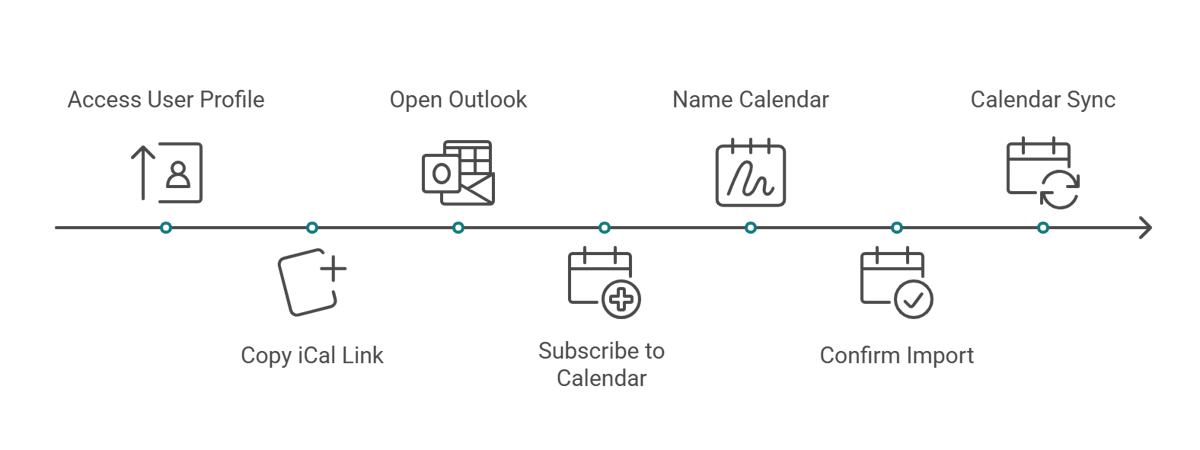
Step 1: Copy the iCal link
In Gumb, go to User Profile → Calendar Connection.
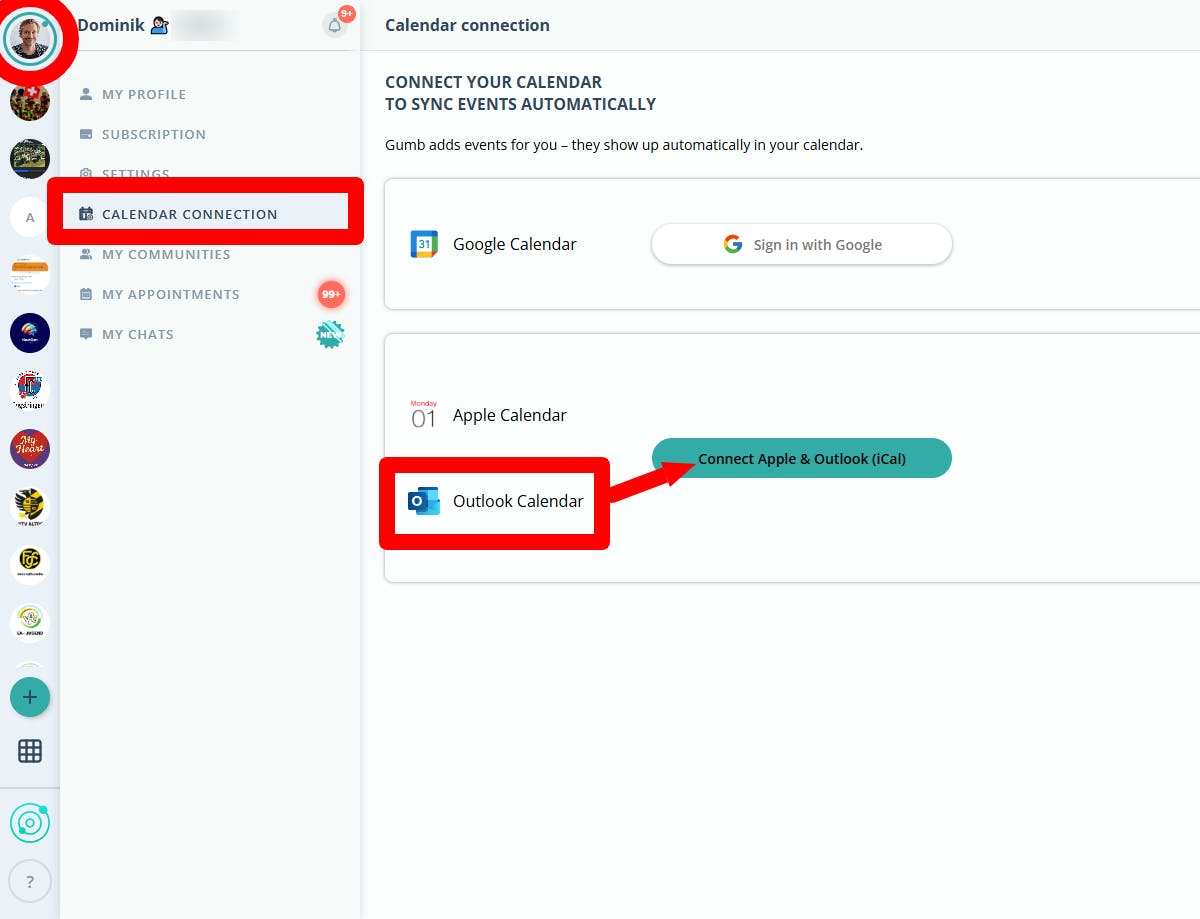
Copy the iCal link (ending in .ics) for the calendar you want to sync.
Example:
https://gumb-prod-calendar.s3.eu-central-1.amazonaws.com/d41912a7-8f8a-4778-9d68-b82fd99c0b0a_033cb6d4-d4ec-44f2-b105-7a533d285cfd.ics

Step 2: Open Outlook
Open Outlook on your PC or Mac, or log in to Outlook on the web: https://outlook.office.com
Step 3: Subscribe to the calendar
Outlook for Windows
- Click the calendar icon in the bottom-left corner.
- In the top menu, select “Add calendar” → “From Internet”.
- Paste the copied iCal link into the field and confirm with OK.
- Give your calendar a name and confirm.
Outlook for Mac
- In the calendar, go to File → New Calendar Subscription.
- Paste the iCal link and click Subscribe.
- Name the calendar and adjust sync settings if needed.
Outlook Web App (OWA)
- Click Calendar in the lower left.
- Select “Add calendar” → “Subscribed calendar” from the menu.
- Enter the iCal link and give it a name.
- Confirm with Import.
Step 4: Done
Your Gumb calendar will now update regularly in Outlook. Please note that Outlook’s sync speed can be slower compared to Google or Apple calendars.
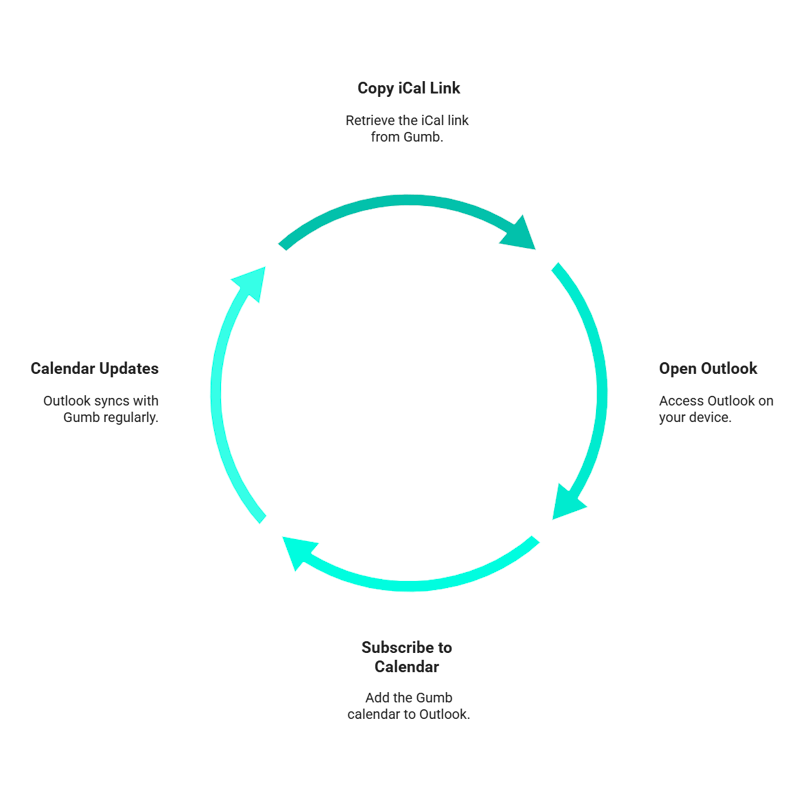
🟡 Note
The “Subscribe Outlook Calendar” option in Gumb is only available in the Gumb Web App (browser version). On smartphones (Android/iOS), this option is not yet displayed.
If you want to connect only via smartphone, simply copy the Apple iCal link and paste it directly into Outlook (see Connect Apple Calendar (iCal) 🍏).
Look forward to new features we’re currently building! → Roadmap ⏳
If you have any questions or issues, our Gumb support team is here for you.
You are welcome to contact us via our contact form or email us directly at support@gumb.app