Hi, how can we help?
Articles
How can I assign tasks as an admin?
🧩 Assigning Tasks in Gumb
Many admins already know how to create tasks - see how here. And here you’ll learn how to assign specific tasks to members.
✅ How it works
- Activate the task:
Make sure the task is active.
🔵 Blue = visible, ⚪ White = not active. - Member must have responded:
Click on the member’s response (e.g., “Yes, I’m coming”).
You can only assign a task after the member has responded. - Assign the task:
In the top-right corner, check the box under “Tasks.” - Save:
Click Save at the bottom. - ✅ Done - the task has been assigned.
📸 Activate the task:
(click on the event or task)
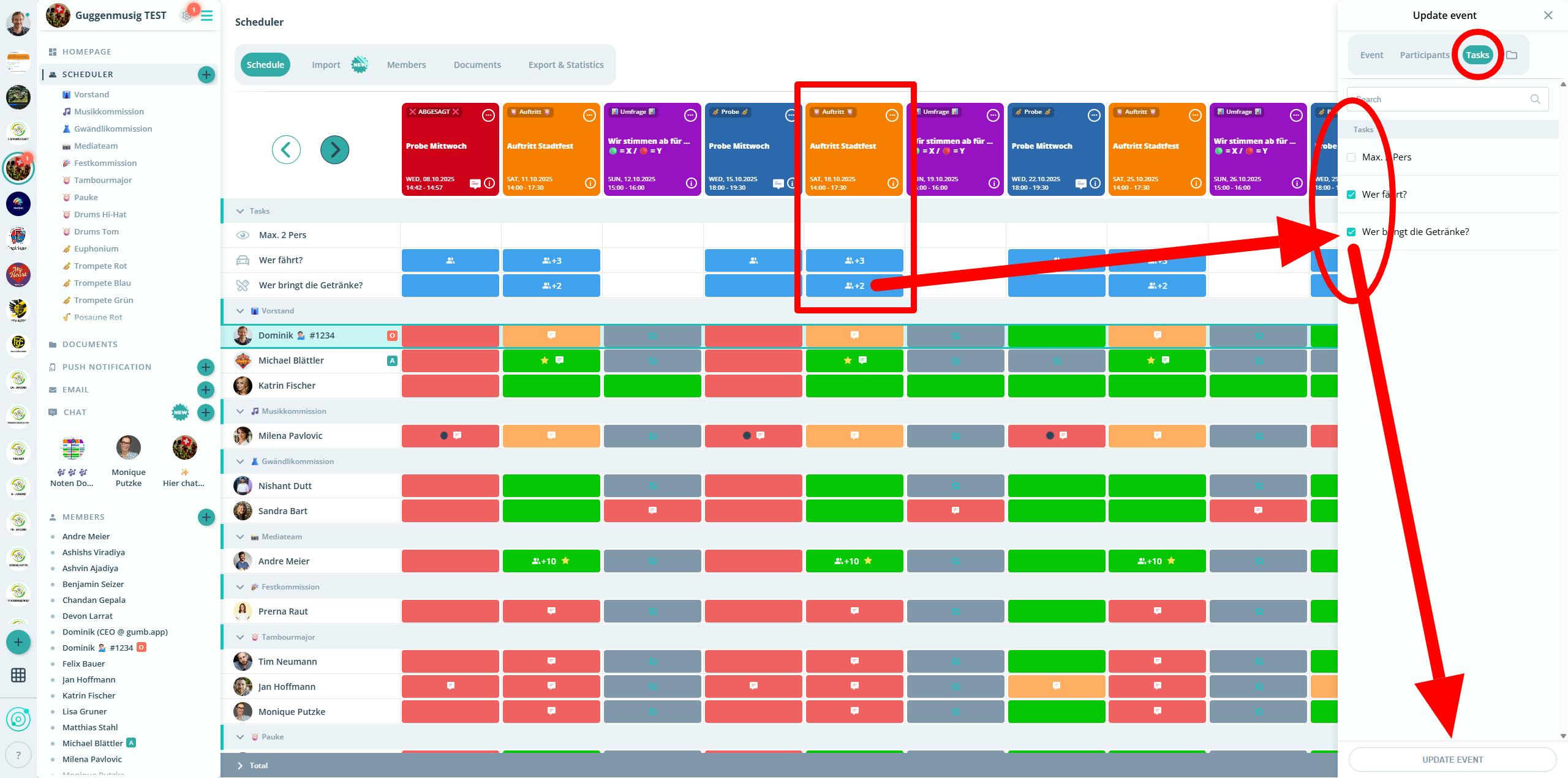
📸 Select the member & check the box - then save.
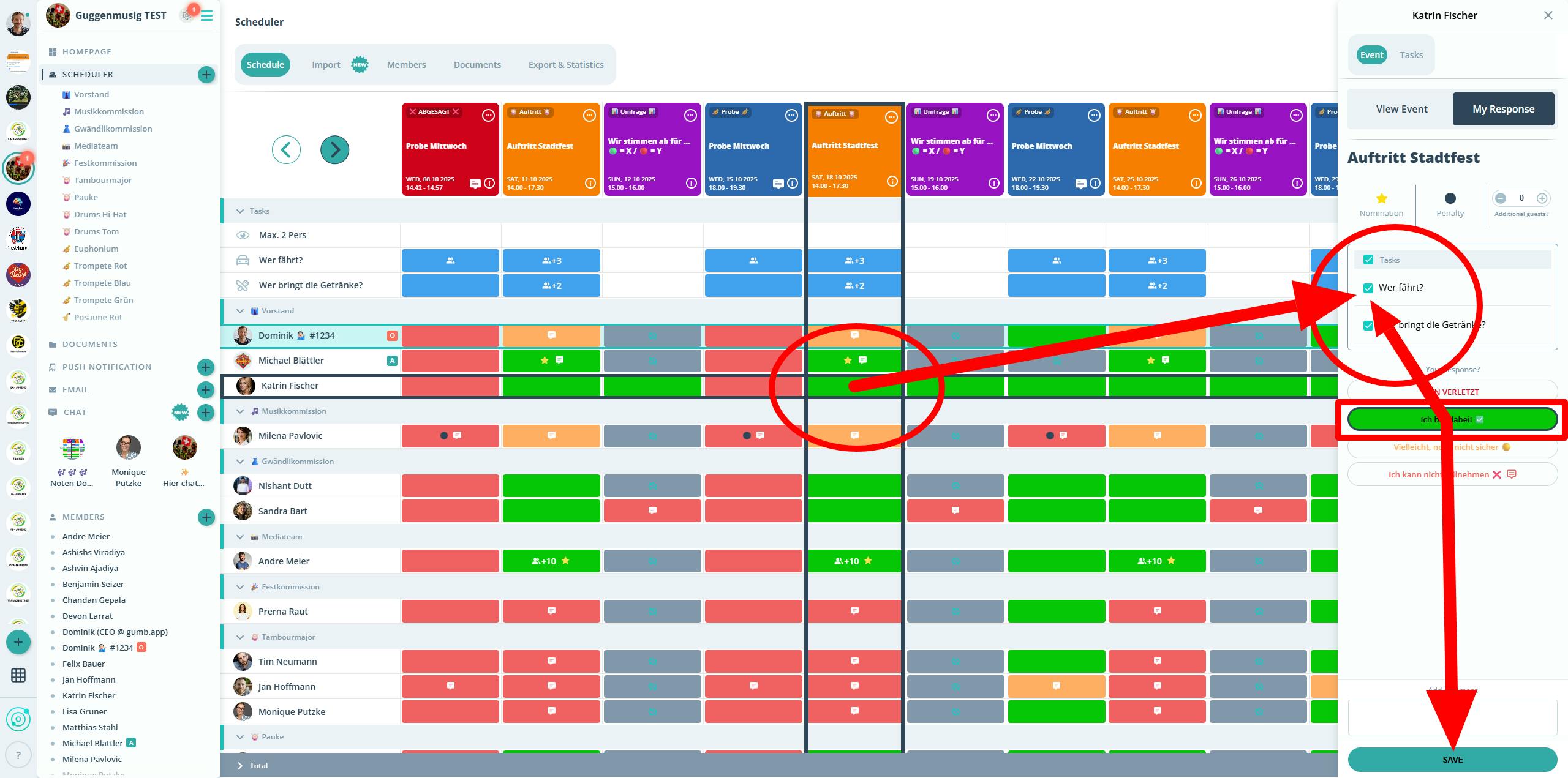
👥 For Members
Members can accept tasks the same way (directly in the scheduler) or via their profile under “My Appointments.”
They immediately see which tasks have been assigned to them.
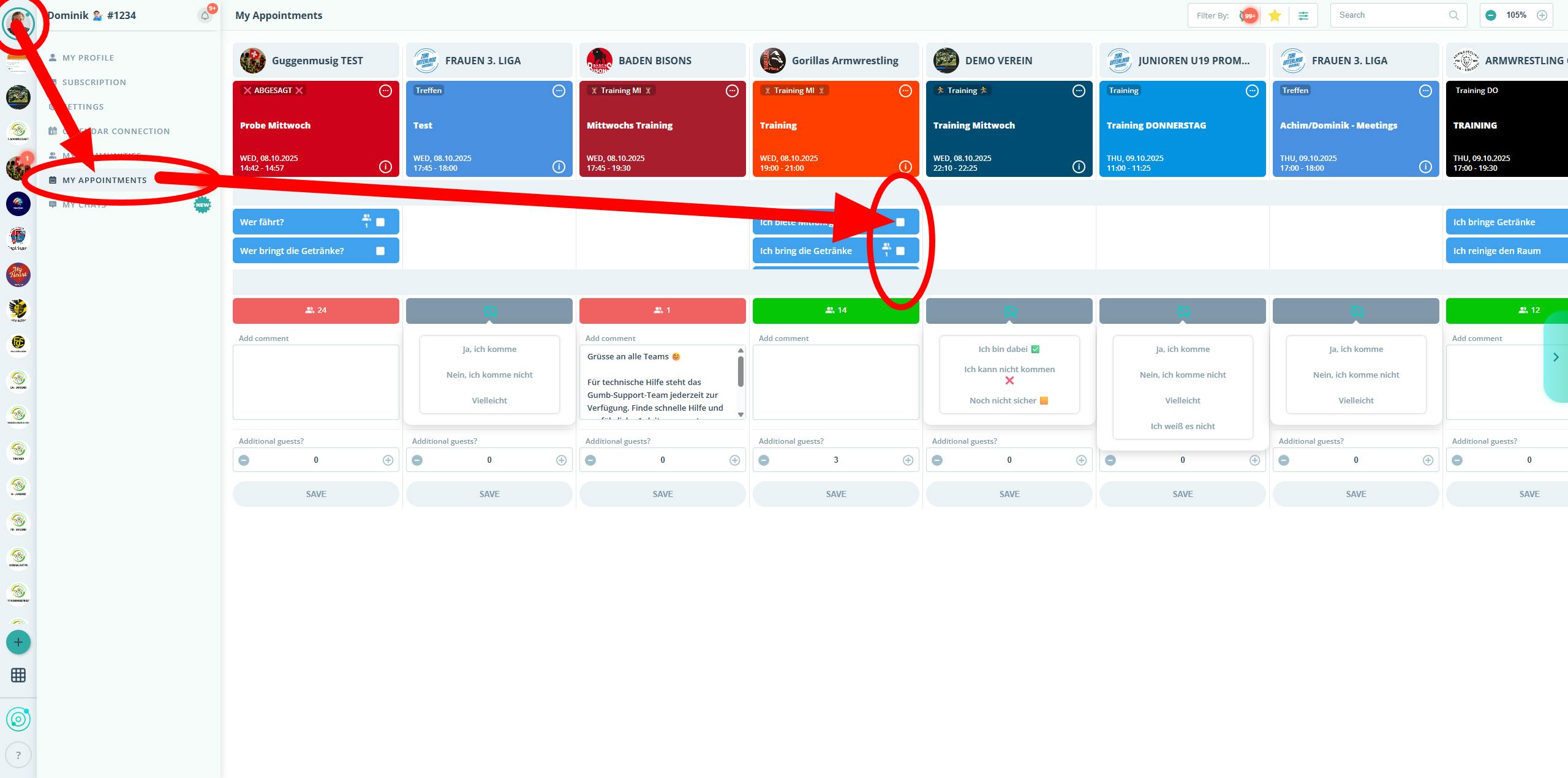
💬 Questions or need help?
Feel free to contact us via the Contact Form.